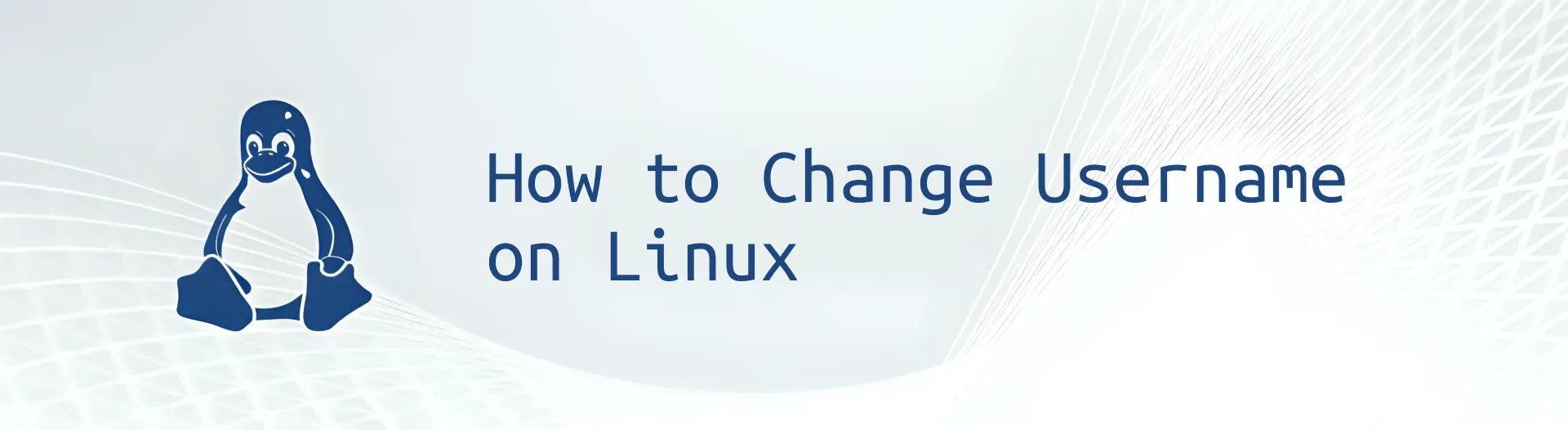Intro
I was using the Kali Linux virtual machine edition, specifically the pre-built version for VMware and VirtualBox . In this version, the default username is “kali” since it’s pre-configured, and we don’t get to choose the username during installation. I found the default “kali” username a bit boring, so I wanted to change it to something I preferred. If you feel the same way, this guide is for you. Let’s get started!
Steps
1. Change to the root user
sudo -i
after that we can change the root password by typing:
passwd
type your new root password and confirm it.

2. Logout and switch to root user or restart
You can choose Log out, Switch user, or restart. I choose to restart because it’s faster and it’s a virtual machine. For server or production environment, you can choose to log out or switch user.

Use the root credentials that we already set in step 1.

3. Change the username as well as the home directory and the group
Make sure you are logged in as root user.

Then change the username using the following command:
sudo usermod -l new_username -d /home/new_username -m old_username
Example:

Explanation:
-lis to change the login name-dis to change the home directory-mis to move the content of the old home directory to the new home directory
Change the group name using the following command:
groupmod -n new_username old_username
Example:

Explanation:
-nis to change the name of the group
Create symbolic link for the old home directory to the new home directory
ⓘ NOTE
We need to create a symbolic link for the old home directory to the new home directory. This is because some applications may still refer to the old home directory. By creating a symbolic link, we can ensure that the applications can still access the old home directory.
Type the following command:
ln -s /home/new_username /home/old_username
Example:

Explanation:
-sis to create a symbolic link
(Optional) Change the user finger information (user database information). In this case I just want to change the full name.
chfn -f "New Full Name" new_username
Example:

Explanation:
-fis to change the full name
4. Logout and switch to the new username or restart
Input your new username and the old password, which is kali in my case.

ⓘ NOTE
We use the old password because we haven’t changed the password yet. We will change the password in the next step.
Check the home directory and the group name. Make sure they are correct.

My data is still there as expected.

Then change the password for the new username.
sudo passwd new_username
Type your new password and confirm it.

Summary
Everything is done. You have successfully changed the username as well as the home directory and the group. You have also created a symbolic link for the old home directory to the new home directory. You have also changed the user finger information and the password. Congratulations!